People spying on you? Here’s how to lock WhatsApp on iPhone
If you enable these features, you can lock your WhatsApp in such a way that no one else can open it even if you give the iPhone to someone else.
- There are two methods for keeping your Apple iPhone's content safe from prying eyes.
- If you enable these features, you can lock your WhatsApp in such a way that no one else can open it even if you give over the iPhone to someone else.
- Touch ID and Face ID are two secondary security features that you can use to lock your WhatsApp.
Trending Photos
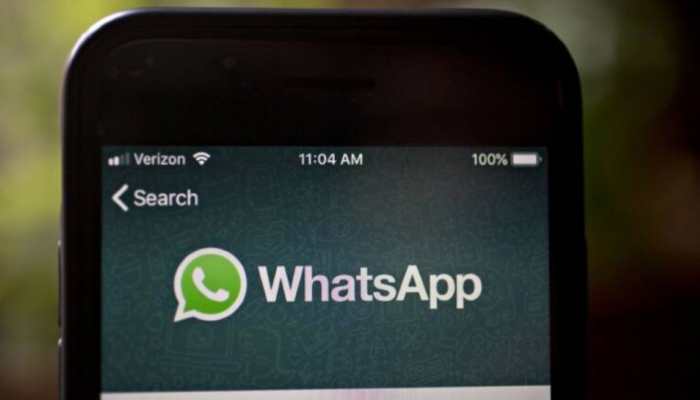)
New Delhi: WhatsApp is essential for everyday talks about work, family, entertainment, interests, and a variety of other topics. Needless to say, most people's WhatsApp discussions contain numerous things they would never want anyone to see. Private images, financial information, usernames and passwords, or something else different are all possibilities. Phones, on the other hand, are often given to friends and family, and they are sometimes left on colleagues' desks, at other people's houses, or even in public areas.
Most of the time, no harm is done. Some people, on the other hand, may be able to pick them up and swipe through your WhatsApp or other information. Most folks don't have any security features turned on that will keep everyone out. Also, if you share your phone frequently, it's likely that everyone learns the 'pattern' that unlocks it. However, there are two methods for keeping your Apple iPhone's content safe from prying eyes.
If you enable these features, you can lock your WhatsApp in such a way that no one else can open it even if you give over the iPhone to someone else. Touch ID and Face ID are two secondary security features that you can use to lock your WhatsApp.
According to WhatsApp, "To unlock WhatsApp, you must use Touch ID or Face ID. If WhatsApp is locked, you can still reply to messages via notifications and answer calls." Also Read: Petrol, diesel prices today: Fuel rates unchanged on November 14, check prices in your city
"To utilise Touch ID or Face ID for WhatsApp, you must first enable it in iPhone Settings," states WhatsApp.
How to enable Touch ID or Face ID on your iPhone:
1. Go to the WhatsApp Settings page.
2. Tap Account > Privacy > Screen Lock.
3. Require Touch ID or Require Face ID is enabled.
4. Choose how long WhatsApp can be in standby mode before requiring Touch ID or Face ID.
How to Disable Touch ID or Face ID on your iPhone:
1. Go to the WhatsApp Settings page.
2. Tap Account > Privacy > Screen Lock.
3. Require Touch ID or Require Face ID can be turned off.
Note: If Touch ID or Face ID don't work, you can use your iPhone passcode to open WhatsApp.
Stay informed on all the latest news, real-time breaking news updates, and follow all the important headlines in india news and world News on Zee News.
Live Tv







)
)
)
)
)
)
)
)
)
)
